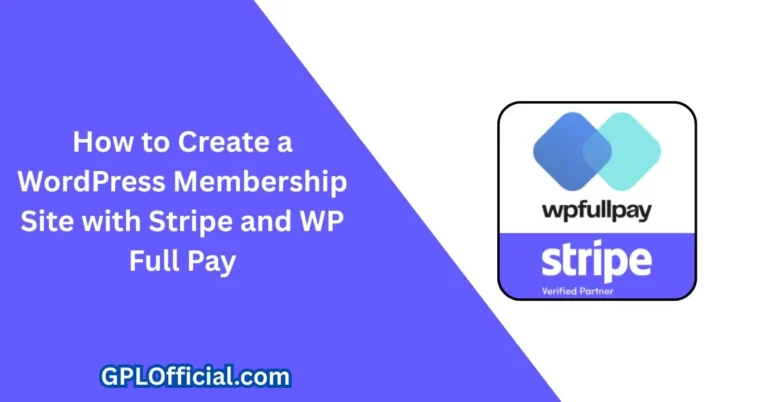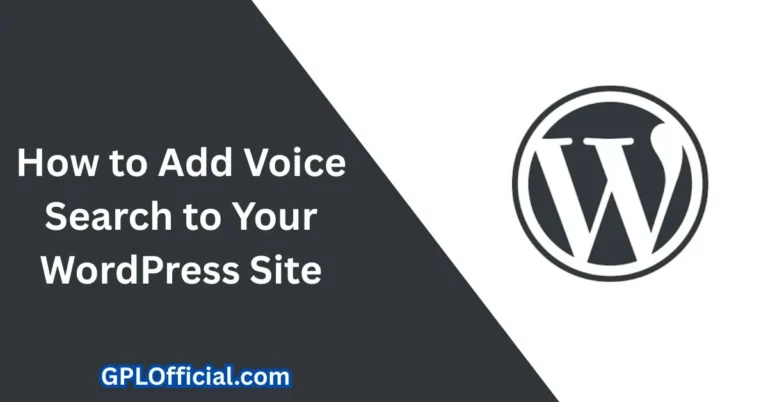How to Remove Built with GeneratePress Footer in Seconds (No Coding Needed!)
If you’re using the GeneratePress Theme, you’ll notice a footer credit that says Built with GeneratePress, which also includes a link to the GeneratePress website. So, how can you remove it?
Besides this, if you’re using any other theme such as:
- Astra
- Kadence
- or any similar theme
Here are the methods to do it. Most themes work in a similar way. Please note: some options may require a paid version.
For Kadence and Astra, which are block-based themes, I’ll also share another very simple method. You won’t need to install any extra plugin or write any code for it.
If You Are Using GeneratePress Theme Then you can remove what is inside with the help of these methods. With the help of that plugin, you can easily change the footer that is correct.
Method 1: Using Plugin
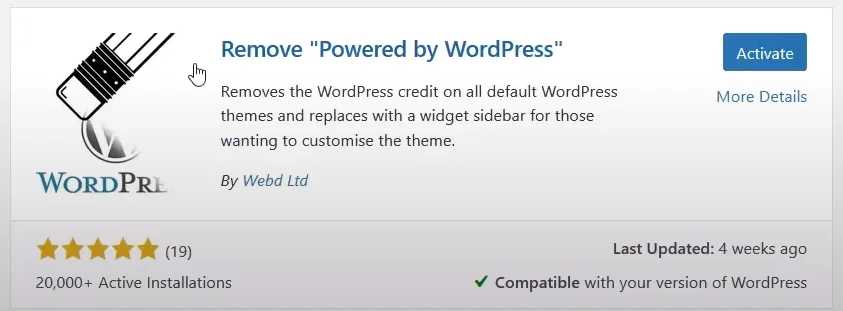
The first method is a plugin method.
Now you can put that code inside your WordPress theme and a code plugin.
If you want to remove it, first of all, we have a website here. I will show you its footer.
As you can see here, I am using it in the GeneratePress theme. It is written here: Built with GeneratePress. So we have to remove it.
Steps:
- To remove it, we will install a plugin.
- The name of the plugin is “Powered By WordPress”.
- You can search here and see: Remove Powered By WordPress.
- This is your plugin, check it out carefully.
- Activate it.
- After activating it, go to the Settings of this plugin.
Look inside the settings:
- Here it is ticked: “Remove Powered by WordPress”.
- Now what will this do?
- Remove the “Built With” text display in the website footer
- Replace with the content of the Site Info widget area.
Go to Widgets and there is a widget named Site Info.
You have to open it. Now whatever you put here will come to the place of this footer.
If you want to add a link, then it’s better that we add a Custom HTML here.
Example:
Copyright 2024 <a href="your-link.com">Your Link Text</a>- You can also add:
© 2025 - Whatever custom text you want to add, you can add it inside it.
Method 2: Using Code
Now what is the second method?
For the second method, we need the code, which is the code that I have placed here.
Steps:
- Copy this code
- Go to your WordPress Dashboard
- Navigate to Appearance → Theme File Editor
- Open the
functions.phpfile
⚠️ Important: Please do not make any edits to this file directly. All edits should be done in a child theme.
Let’s put the code inside it once and see.
- Paste the code at the end
- Update the file
- Deactivate the plugin used earlier
Now open your site and check: Built with GeneratePress is gone.
Here is how I did it:
- I added:
© 2025 GplOfficial - You can put:
- Your website link
- Your custom link text
Again, remember:
It is saying that you should not change inside this file directly.
Because:
- Many times we change it
- Even then, these things will happen again
- You’ll need to add the footer credit again
add_filter( 'generate_copyright', 'bg_custom_copyright' );
function bg_custom_copyright()
{
?>
Copyright 2024 <a href="add_filter( 'generate_copyright', 'bg_custom_copyright' );
function bg_custom_copyright()
{
?>
Copyright 2024 <a href="https://gplofficial.com/">Gpl Official</a>
<?php
}">Gpl Official</a>
<?php
}Alternative Way: Using a Code Plugin
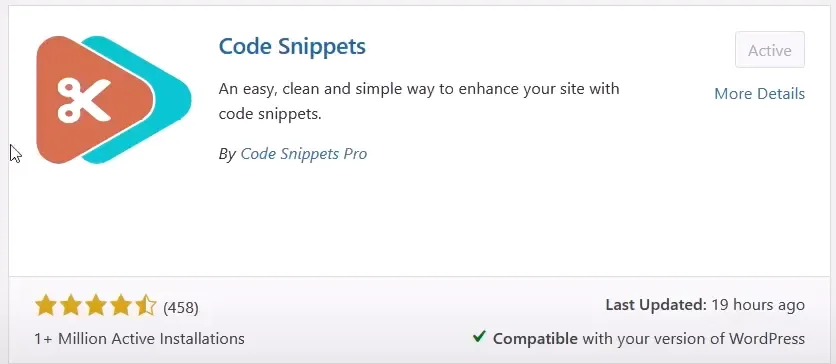
To avoid the issue mentioned above:
- If you remove the code from
functions.php - Then update the file
- You’ll notice the footer credit reappears
So, what should you do instead?
Install a plugin — Code Snippets (sometimes referred to as “Code Spats”)
- Go to Plugins → Add New
- Search for: Code Snippets
- Install and activate it
This is the second method.
In this case, we’re not placing the code inside the theme but using a plugin to handle it safely.
Final Notes
- All the methods are explained in this article
- The code method is demonstrated using Code Snippets
- The previously shown code was outdated — I’ve now updated it
- You’ll find the latest working code if it was updated before the publication of this video
For Astra and Kadence Theme Users
If you’re using a different theme, the plugin “Remove Powered by WordPress” also works with:
- Astra
- Kadence
- And almost any other theme
However, for Astra or Kadence, you can also:
- Go to Customize
- Click on Footer
- Open the Copyright section
- Replace or remove the footer text directly from there
Conclusion
So, in summary:
- You can replace the footer credit directly in Astra or Kadence
- Or use either of the two methods I’ve shared for any WordPress theme
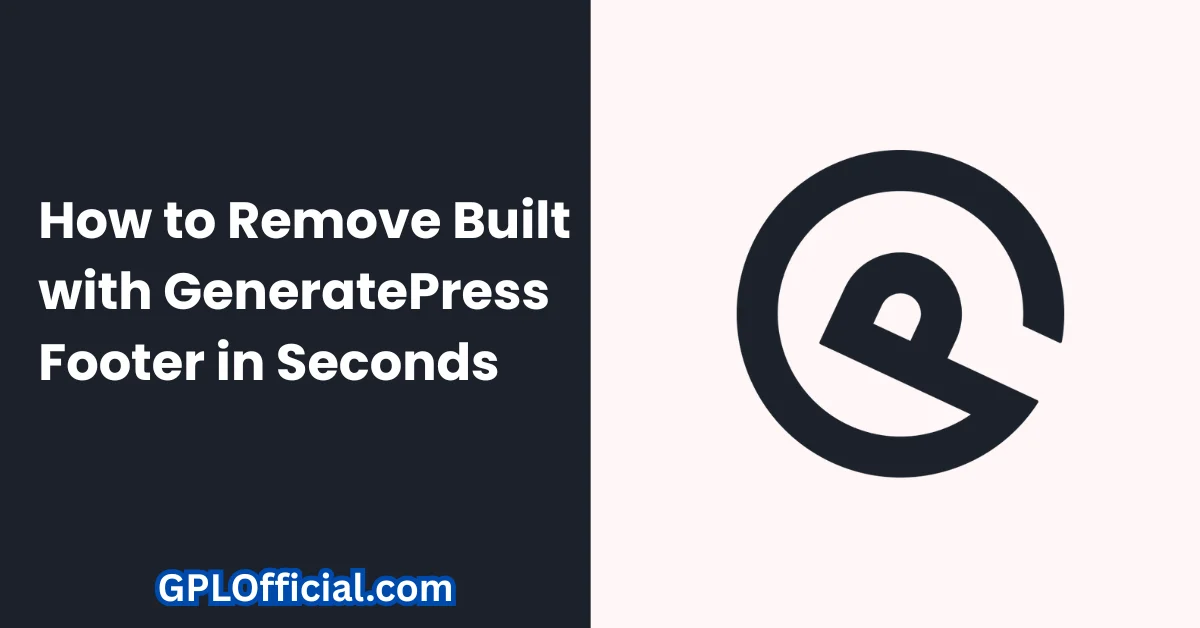
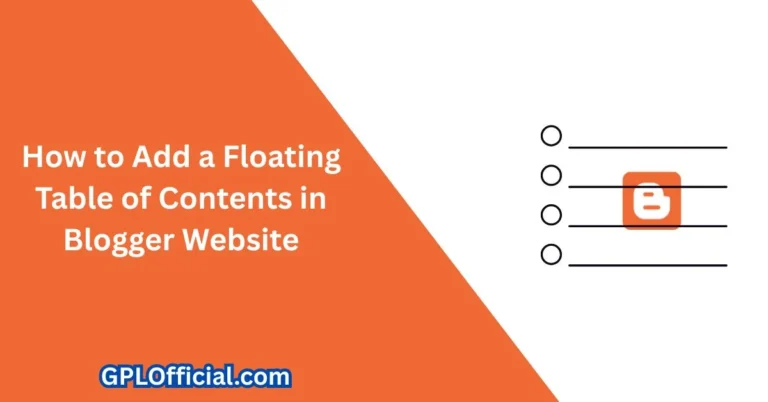
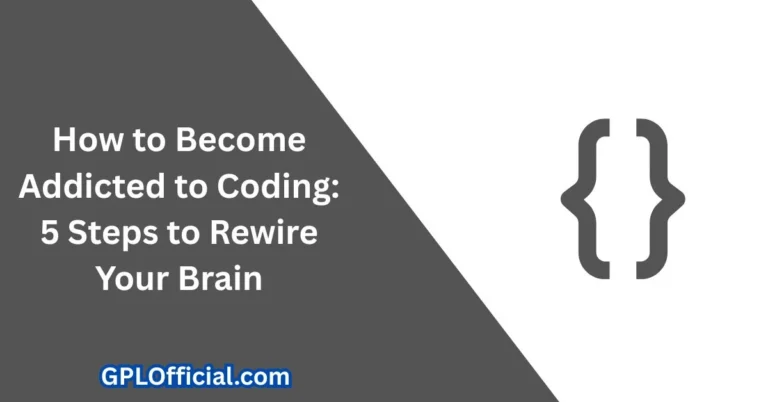
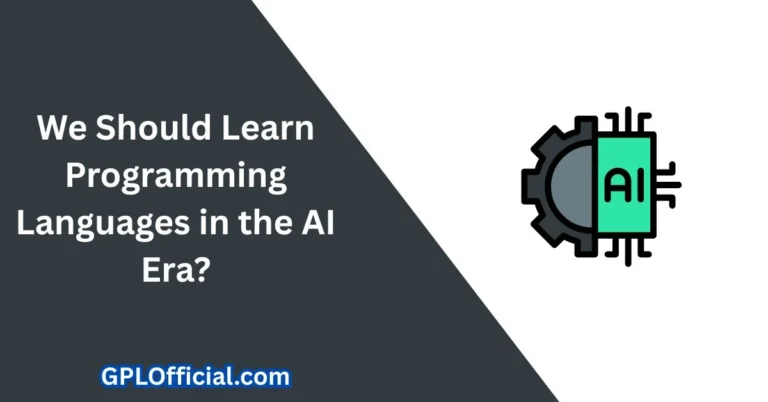
![Data Structures for Technical Coding Interviews[Complete Guide]](https://gplofficial.com/wp-content/uploads/2025/07/Data-Structures-for-Technical-Coding-Interviews-768x402.webp)