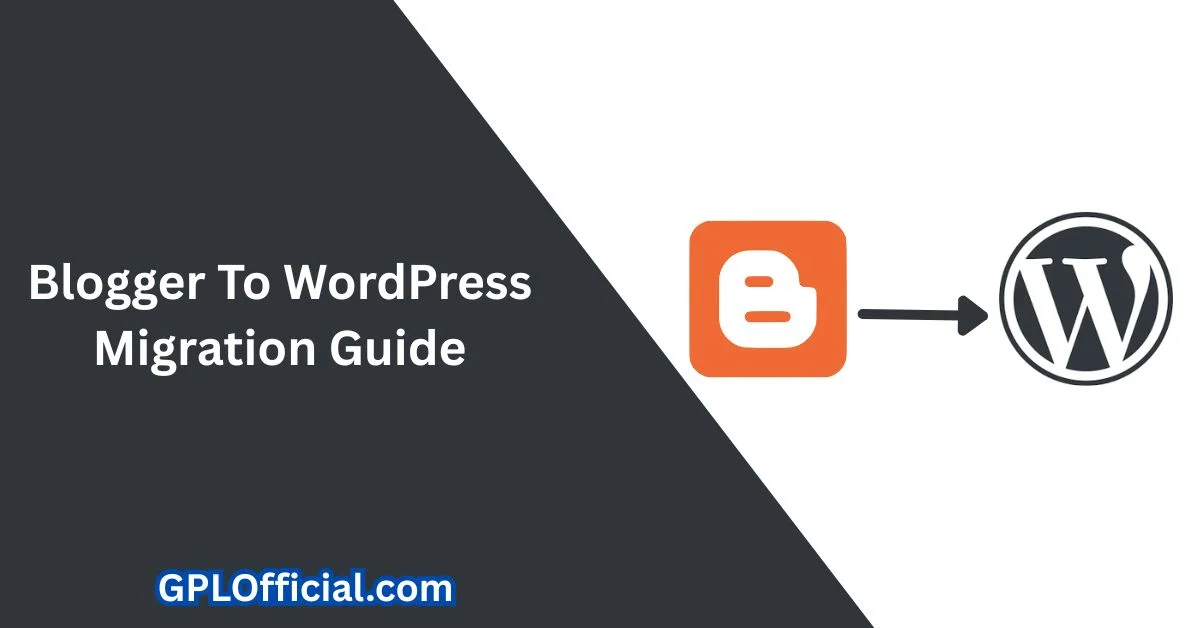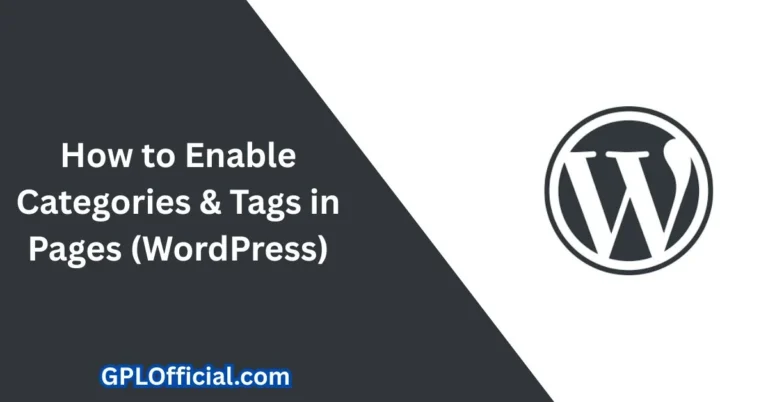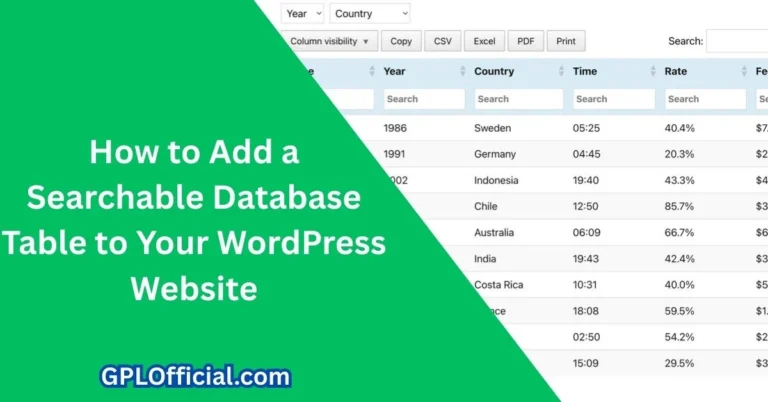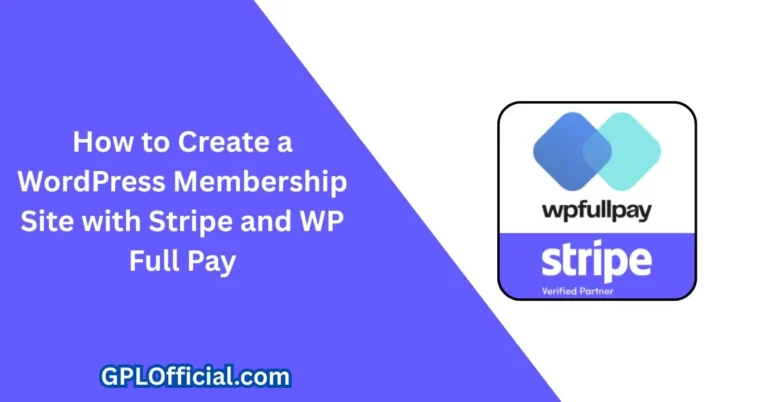Blogger To WordPress Migration Guide (2025)
So, if you are using the Blogger platform, then that is bad news for you. So, there is the biggest downgrade in the Blogger website. Now, you can’t export your data, export your blog content to a WordPress website.
Current Backup Content Process
So, let me just show you what I mean. So, if I go to settings, and here if I scroll down and search for this option, “Backup Content.” So, earlier if you click on this, then it will download an XML file which you can use in other Blogger websites or you can directly import that content to your WordPress website. But now you can’t do that.
So, let me just show you. So, if I click on “Backup Content” and if I click on “Download,” it will take me to the Google website where you can see the Google Takeout website, takeout.google.com.
Google Takeout Export Process
And here you can export your data. So, suppose I want to export my Blogger data. So, it is automatically selected, the Blogger. So, let me click on the Blogger format, and it will export your blog feed that is in Atom format, and then it will export your photos in PNG, JPG, and WebP format, and all the element metadata, videos, and all the settings in a CSV file, and all your profile settings, theme XML file. So, you will see all the options.
Export Steps:
- Click on the “Next Step”
- It will send a download link via email
- Select the file type to a ZIP file
- You will get the ZIP file where you will get the Atom file instead of the XML file
- Make sure to set the file size to 2 GB
- Click on “Create Export”
Now, it will take some time depending upon your website, and you will get an export file like this. So, I have already exported in July 16. So, you can download it again. So, let me download it first.
Understanding the Export File Structure
So, earlier you would get a plain XML file. Let me enter my password. Now, you will see a download file like this. So, you can see “takeout.zip.” So, make sure to download the ZIP file first. All right. As you can see, we have the ZIP file downloaded.
File Extraction Steps:
- Right-click on it and extract it here
- You can use the Windows ZIP extractor or you can use software like 7-Zip
- If you are using mobile, then you can use any ZIP extractor app
So, here, let me open the Blogger folder, and here you will see some folders like “Blogs,” “Albums,” “Content.” So, let me select the album here. As you can see, you will see all the images of your blog. So, let me select it here. So, here you will see all the images.
Working with Blog Files
Now, let me go back to the “Blogs” folder here. Now, here you need to select the website which you want to export. Suppose I want to export this content, “Blogger Tutorial.” So, what I can do is, I will go to that Blogger Tutorial folder.
Now, here you will get some files like “feed.atom,” “Atom,” and “theme layout.xml.” So, this is the theme backup, and then you have “follower settings” and “theme classic HTML.” All right, we need this file, “feed.” Let me copy this and let me go to the download folder and let me paste it here.
Blogger to Blogger Import (Still Works)
All right, now I can use this file to export my content from one Blogger website to other Blogger websites. But this will not work in WordPress right now. So, you need to follow a different method for importing content to WordPress. So, I will show you that method in a minute.
Let me export my content from one Blogger website to another. So, we have the first website, “Blogger Tutorial,” and I want to export all its content to a different website. So, you can see there are a total of 13 published blog posts, and here are the blog posts. So, I want to export this content to this website.
Import Process for Blogger:
- Go to settings and we will go to the same import option
- Click on “Import Content”
- Click on “Import,” and here you will see settings like this: “Automatically publish all imported posts and pages”
- If you enable this option, then it will automatically publish those posts when you import them
- Click on “Import”
- Select the feed file and click on “Import”
Now, it will take time depending upon the number of blog posts you have on the website. So, let’s wait. As you can see, “Importing content.” So, let me go to the “Post” section, and it will take some time to reflect it in the post section. So, let’s refresh it.
And as you can see, all these contents are now imported to our new website like this. So, this is how you can import your content from one Blogger website to other Blogger websites.
The WordPress Import Problem
Now, let’s test that in WordPress as well. So, let me go to the WordPress dashboard. So, earlier you would go to “Tools” and click on “Import.” Now, here you will see an option: “Blogger – Import posts, comments, and users from a Blogger blog.”
WordPress Import Steps:
- Click on “Run Importer”
- Choose the file, and select the Atom file here
- Click on “Upload file and import”
- Click on “Submit”
- Go to “Post,” and nothing happened
The posts are not imported because we have the Atom file.
Testing XML Conversion
So, what if I switch to the XML file? So, I can change it to something like “XML feed.xml” and let me hit Enter and let’s click on “Yes.” Now it’s converted to an XML file. Let’s test it out.
XML Import Test Steps:
- Go to “Tools,” click on “Import”
- Click on “Run Importer”
- Choose the file “feed.xml”
- Upload and import
And same thing happened. Nothing is happening in the background, and the post is not importing.
So, this is your biggest downgrade. Now you can’t directly export your content from a Blogger website to a WordPress website.
The Working Solution: Using Blogger Feed
But there is a hack to import your posts and pages to your WordPress website. Let me just show you how you can do that. And before that, if you are liking this content, then make sure to hit the like button.
So, to import your content, you can use the Blogger feed to import all of your content. So for this, what I can do is, I will go to my Blogger website and let’s go to “Settings” and scroll down and search for the “Feed” option.
So, make sure to set it as “Full allow blog feed,” and if you select “None,” then this process will not work. So, make sure to set it as “Full.”
Getting Your Feed URL
And after that, you need to open your website. Now you need to open your feed URL. So, for this, you can type “forward slash feeds forward slash posts forward slash default” like this, and let’s hit Enter.
So, as you can see, when you type “forward slash feeds forward slash posts forward slash default,” it will display the feed of your Blogger website. So, all you have to do is just copy this URL. So, this is the Blogger feed URL.
Installing WordPress Plugin for Import
Now, you need to go to your WordPress dashboard, and you need to install a plugin. Just click on “Add New Plugin,” and we are going to install a plugin like “WP Matics RSS Feed Fetcher.” So, you can simply search for “RSS Feed” like this. And here is the plugin. Let me install the plugin.
Plugin Configuration
All right. Now, the plugin is installed. Let’s click on “Settings,” and let me enable some settings first. So, I will select “Store image locally,” and I will select “Attach images to post,” “Save images attributes on WP media,” and let me select “Set first image in content as feature image,” and let’s keep the rest settings on.
Now, here in the “Advanced Fetching,” make sure to increase the running campaign timeout. So, if you have a lot of blog posts on your website, then you can increase the seconds. Let me set it from 300 to 3,000 or 30,000 seconds. Now, keep the rest everything same. Let’s click on “Save Settings.”
Creating Import Campaign
Now, let’s click on “Add New Campaign.” Now, let me set it like “Blogger Import,” and let’s keep the max item to create on each page. So, you can check the number of blog posts on your Blogger website. So, let’s say you have 100 blog posts, then you can set 100 here, or you have 80 blog posts, then you can also set 100 here.
So, this is the maximum item that can fetch from your Blogger feed. So, let me set it to 200 or you can set it like 1,000, no problem.
Campaign Settings Steps:
- Enable this option “Use feed item date”
- Uncheck all these options
- Select this option “Convert character encoding to UTF8”
- You can set the comment option to “Open” if you want to allow comments on those articles
- Enable this option “Copy the permalink from the source”
- It will copy the permalink structure from your Blogger website
- You can select the author where the post will be added
- Skip all the settings and publish it
- If you are fetching your post, then you can make sure to set the post type to “Post”
Now, let’s add the feed URL. So, let me paste the URL that you have copied, that is the “posts forward slash defaults,” and let me publish.
Running the Import Process
Now, let’s go back to “All Campaigns” and let me click on this play icon here. Now, it will fetch all of your posts from the feed URL. So, it will take time depending upon your number of blog posts. So, if you have a lot of blog posts on the website, then it will take a lot of time.
So, make sure to set the timeout seconds that we have discussed in the previous settings. So, keep the timeout a little bit higher if you have a lot of blog posts on your Blogger website. So, let’s wait for the campaign.
Verifying Import Results
All right, the campaign is processed now. Let’s go to “Post.” And as you can see, all the post content is now imported. So, let me open any of the blog posts, and as you can see, the same content is added like this.
So, this is how you can import your Blogger content to your WordPress website. So, let me click on “View” and we have the content like this. Let me click on “Edit Post.”
Now, let me close this and let me click on here. Now, you can select “Convert to block.” Let’s copy it and let me remove it first and then paste it again so that it will convert to single blocks like this. So, you can edit each content individually.
So, this is how you can import all of your content from a Blogger website to a WordPress website using the feed.
Importing Pages from Blogger
Similarly, you can also use the page feed. So, you can make sure to change this “post” to “pages.” So, let me search for “pages” and let me hit Enter. So, it will detect all the pages of your Blogger website, and you can also import your pages to your WordPress website.
Here in the campaign settings, make sure to set the post type to “pages.” So, let me go to the dashboard. Now, let’s go to “All Campaigns.” Let me click on “Edit Campaign,” and let me remove this and I will click on “Add Feed.”
Page Import Process Steps:
- Copy the new feed URL and paste it
- Make sure to set the post type to “pages”
- Click on “OK”
- Click on “Update”
- Go to “All Campaigns” and rerun this campaign
Now, it will fetch all of your pages. Now, let’s go to “Pages.” And as you can see, now it has imported the “About Us” page from our Blogger website.
Conclusion
So, this is how you can import all of your posts and pages to a WordPress website by using a plugin like this, “WP Matics RSS Feed Fetcher.”
So, the earlier method will not work because Google has changed its method of exporting the Blogger content. So, make sure to try it out and let me know if you face any issues in this process. And if you found this article helpful, make sure to hit the like button.