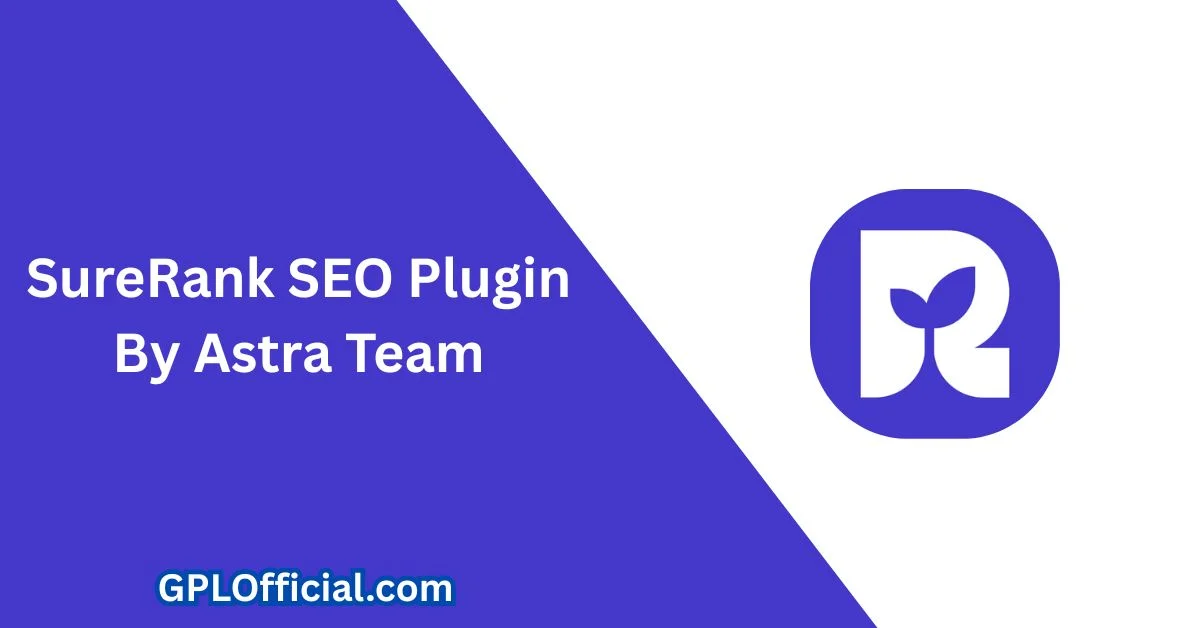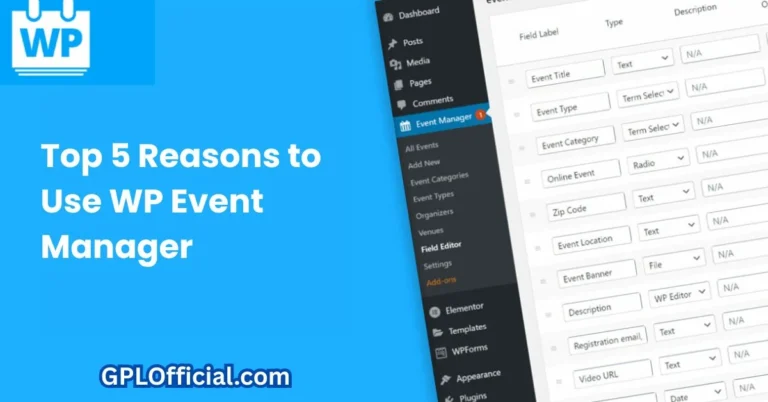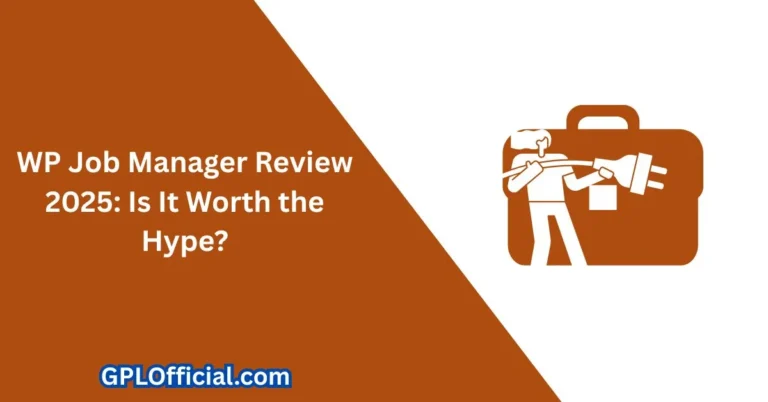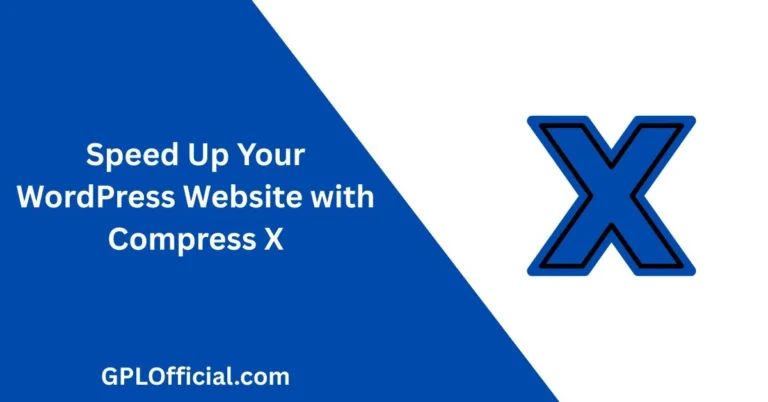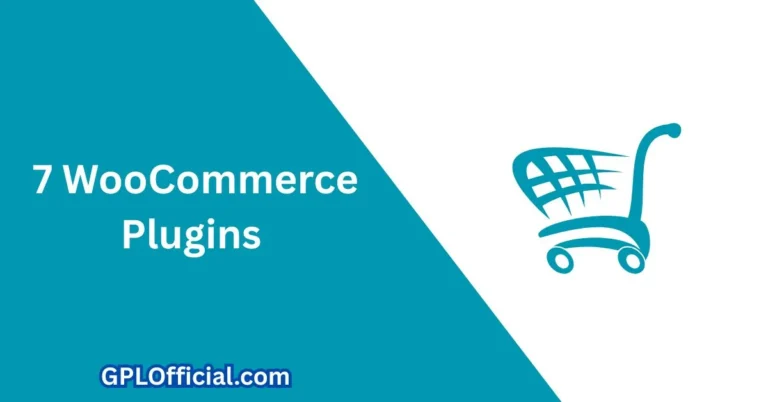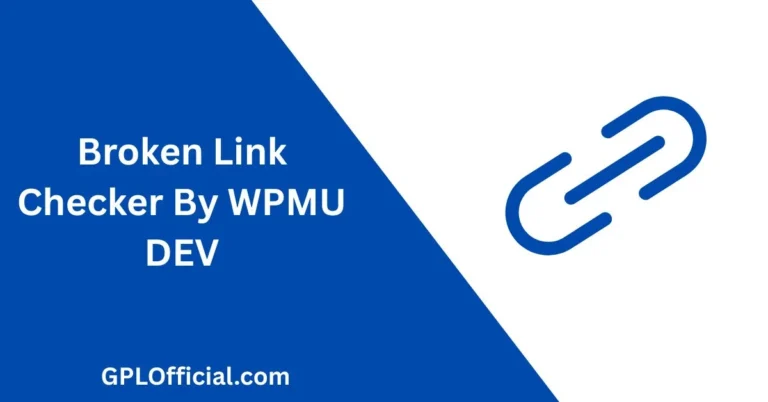SureRank SEO Plugin By Astra – Everything You Need to Know
I know that if you’re a beginner, then it all gets a bit confusing soon. Therefore, in this article, I’m going to show you a brand new plugin. It’s called SureRank SEO Assistant, with meta tags, social preview, XML sitemap, and schema.
The plugin is developed by the same team who developed Astra Theme. Astra is one of the most popular themes out there, with more than 1 million active installations. The same team also developed Spectra Gutenberg Blocks plugin. It also has more than 1 million active installations. So I’m going to install the plugin, set it up, and you’ll see everything what is there to know. At this point, the plugin was released two weeks ago, so it’s brand new.
Installing and Setting Up SureRank
Plugin Installation
Let’s go to the plugins. I’m going to search for SureRank. I’m going to install it, and now I’m going to activate it. Onboarding screen appears, so let’s get started.
Initial Configuration
First, this website represents whether it’s a personal or business website, organization, personal blog, community, or web shop. It’s a personal website. Website owner name, phone number if needed, and now I’m going to look for a logo, this one here. Next, I’m going to select “About page,” “Contact page,” and I’m going to move to the next page.
Social Media Integration
I don’t have any Facebook pages, but I have an X account, and I have a YouTube page. Nothing else here. So next, if you would like to sign to the SureRank newsletter, then enter your information. Otherwise, click on skip.
Dashboard Overview and Site Analysis
Now let’s go to the dashboard, and let’s see what happens here. First thing it does, it’s going to scan your site, and it’s going to display whether there are any issues. Currently, it says that another plugin, RankMath, is detected on the site. It also says that the search engine title of the homepage exceeds 60 characters.
It also suggests that Google Search Console should be connected.
Fixing Detected Issues
Now I’m going to fix all those issues one by one.
Migrating from Other SEO Plugins
Therefore, first I’m going to go to the tools, and I’m going to import all the SEO data from the RankMath SEO plugin. At the moment, it allows you to migrate all the data from other popular SEO plugins such as: • RankMath • All-in-One SEO • Yoast
without losing critical information.
So I’m going to choose RankMath, and I’m going to migrate all the info. Depending on your site size, it may take a bit of time, but since my site is relatively small, it’s going to take only 20 or 30 seconds. When it’s done, it says that “We’ve imported SEO settings. Here’s what’s done.” And let’s click “Done” and move to the dashboard.
Resolving Image Alt Text Issues
As you see, it still says that “another SEO plugin detected on the site.” Therefore, I’m going to rerun checks, and it’s fixed. “Images on the homepage do not have alt text attributes.” And when I click on this “View” button, it opens up the image which has a problem. Therefore, I know what should I do. I’m going to go to the homepage, edit the page, open up this image, add text “WordPress tips and tricks,” save, back to the dashboard, rerun, and done.
It also says that the logo doesn’t have any alternative text. So I’m going to click on this image, and this is the other way to open it up. I’m going to edit this one and this one. Let’s update. And let’s update also this one here. Let’s rerun the checks, and it’s fixed.
Connecting Google Search Console
Next, Google Search Console is not connected, so I’m going to click on the Search Console link, click on this button, I’m going to select the correct account, click on continue, once more continue, and next I’m going to select my website. I’m going to proceed, and it’s going to load all the Search Console traffic inside this dashboard here. Awesome.
General Settings Configuration
Now let’s go back to the general settings, and you’ll see what happens here.
Meta Templates
First, there are meta templates. You can set up your own templates here, or default posts and social networks. I’m going to select another image here, and this is going to be the default image. Let’s save it. I can select a different image for Facebook or for Twitter. I can select the card type which is displayed if shared. I like the large image option more.
Once again, you can add your other accounts here: homepage info, archive pages, and nothing else to it.
Advanced Settings
Under the advanced, you can set the no-index, no-follow, and no-archive for different post types. For example, if you don’t want any media to be indexed, then you can select it here. I’m going to deselect it, but I don’t want the content blocks to be indexed. Let’s save it.
In a similar way, you can choose taxonomies and archives. If you open up the no-follow or no-archive, then basically the same happens here.
Sitemaps
Under the sitemaps, you can enable sitemaps, and if you click on “Open sitemap,” you’ll see your sitemap here. Sitemaps are important for the search engines.
Schema Configuration
Under the schema, you’ll see what are all the schema types which are detected from your site based on the post types you have and plugins you have installed. You can add your own schemas, or you can edit them one by one and set the descriptions, names, and so on.
Features Toggle
Under the features, you can enable or disable: • Page level checks • Google Search Console • Schema
And that’s basically it from the settings side, fairly simple.
Knowledge Base and Documentation
Next, if you click on this icon, the knowledge base is opened up, so take a look at the knowledge base. Here you will see all the change logs, and you’ll see that SureRank version 1 was released two weeks ago.
There have been also some improvements made, and all this info is displayed here. If you need to search any options, for example, “console,” then you can do it here: content performance, meta templates, and whatever it is.
Working with Posts and Content
Now let’s go to the posts. I’m going to open up one post, and you’ll see that there is a column called “Page SEO checks needs improvement.” If I open it up, then the SureRank icon is up here.
SEO Panel Overview
If you click on it, you’ll see how does it look like. This is the search engine preview. Currently, it uses post title and site name. I’m going to lose the site name and post title. Instead, I’m going to paste this one here for you to see. As you see, currently it’s longer than needed. Therefore, I’m going to tweak it a bit. I’m going to delete the post content, and I’m going to add “In this post, I’m going to show you how to display WooCommerce variations as individual products directly on your shop page.” Nothing else to it. And here’s the preview.
Advanced Options
Under the advanced, I can activate no-index, no-follow, or no-archive, or add canonical URL, and once again, some schema options. Under the social, I can change the image. Currently, it displays my featured image and this info here.
Page Checks Feature
Next one, take a look at this icon here. When I click here, it says that there are a bunch of past checks. Nothing for me to worry, but if you open it up, you’ll see what happens here.
It says that “one or more broken links found on the page,” but I know that actually this link works. It’s a redirect from this link to another link, and therefore it says it doesn’t work, but I know it works, so I’m going to skip this part. I’m going to save it and be done with it. And as you see, it’s really easy. What I like about it is how the panel is really clear. It’s not hard to use, it’s not cluttered, and I believe that even my beginner customers will manage to work with it without any issues.
Working with Taxonomies and Different Content Types
Categories and Taxonomies
Now let’s go to the categories, because it works also for the taxonomies. If I open up one taxonomy, then at first glance, you may think, “Well, where’s the SureRank panel?” At first glance, I struggled to figure out what’s happening, but then I noticed this icon here. When you click on it, the same panel opens up, and you can fill the fields.
The same happens with every other taxonomy or tags. On the pages, it works similarly as on posts.
WooCommerce Products
But on the WooCommerce products, once again, there is no panel or icon visible somewhere here. You have to figure that this is the way to open up the SEO panel here. And yeah, there you go.
Final Thoughts
This is the early version of this plugin, 1.1. I’m pretty sure that more tools will be added in the later versions, but at the moment, what I like about it is that it’s easy to use and it’s not cluttered or bloated with all sorts of stuff usual people don’t need.
Now since we’re talking about SEO, I have made a separate article, and in it, I’m going to show you why you don’t have to believe this SEO score myth. So be sure to take a look at this article next. In the meantime, take.